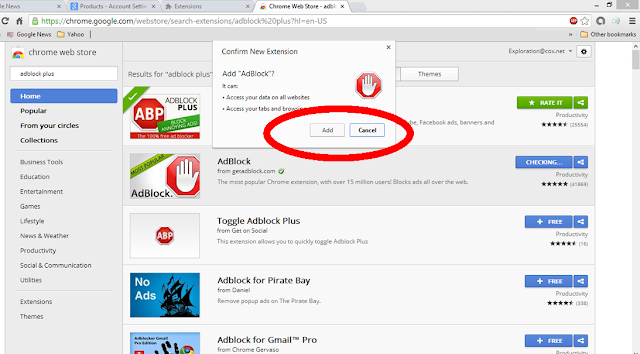If you are using Google Chrome as your internet browser and all the advertisements and self-playing videos are driving you crazy, you can take control. Follow these steps:
Step 1: Open your
Google Chrome web browser
Step 2: On the right hand top corner, you see three lines.
Click on them.
Step 4: After clicking on “Settings,” a new tab will open
named Settings. On the left hand side in the new window, click on “Extensions.”
Step 5: In the “Extensions” window, you can enable or
disable ad blockers or get new ones if you do not have any. Check the box to
the right of any extension and click on “enable” for any ad blocker that you
already have.
Step 6: If you do not already have Adblock Plus (a Google Chrome free extension) or Flash Control (which controls videos),
then click on “Get more extensions” on the bottom of the screen.
Step 7: After you clicked on “Get more extensions,” a new
tab will open again called the Chrome Web Store – Extensions. In the search
field to the left top, type in “Adblock Plus” or “Flash Control.” When you see
the free extensions, click on “Free.”
Step 8: After you clicked on “Free,” a small window asks you
to confirm the extension that you would like. Click on “Add.”
Step 9: After you clicked on “Add,” go back to your “Extensions”
window by clicking on the tab on the top.
Step 10: Check that both Adblock Plus and Flash Control are
enabled. Close your Google Chrome, start it again, and you should notice a big
difference.
Two more hints:
Instead of having advertisements, you can actually see what a website has to offer. Instead of videos, you will see an “F” inside a blank video, click on the "F" to watch the video -- when you want to see it.
If you want to always see advertisements or videos from a specific
web page, you can control that also. Click on the right hand top side on the "f" or "ABP" red icons and you will
get several options to control your ads and videos and your webpages.
Leave a comment below if you need any help.